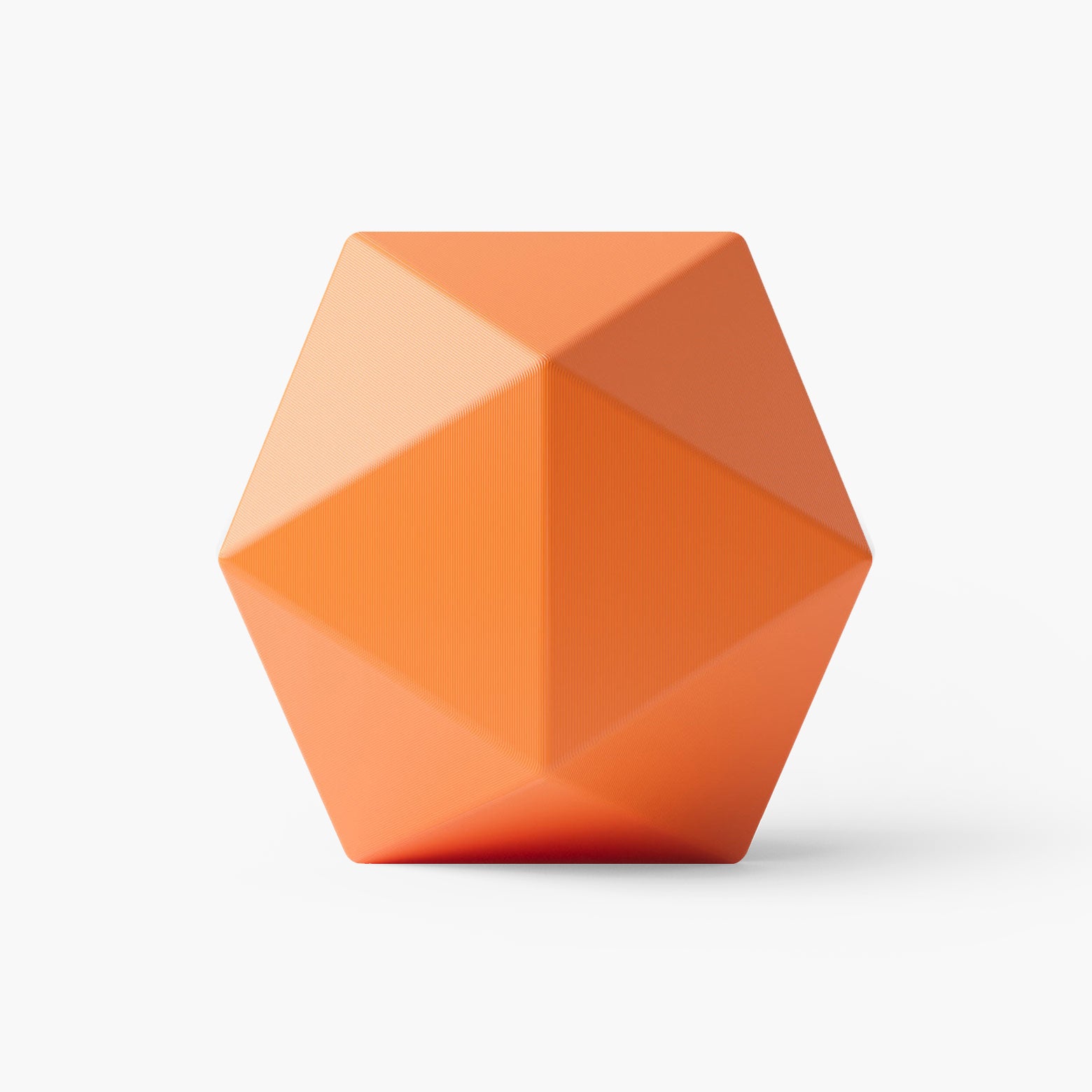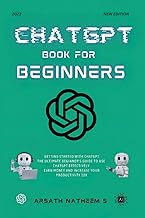Local Language Models are becoming increasingly relevant as developers and tech enthusiasts look for ways to utilize artificial intelligence without relying on high-end hardware. One ingenious solution for this is Llama.cpp, a framework that allows users to run language models on a variety of computing setups, including those with basic specifications. This post is designed for anyone keen on exploring the potential of language models while navigating the limitations of their current hardware, so let’s dive in!
Understanding Llama.cpp
Llama.cpp is an innovative framework specifically designed to facilitate the use of local language models on less-than-average hardware. Its core purpose is to simplify the process for developers who may not have access to powerful GPUs, enabling a wider audience to harness the power of AI. One of the standout features of Llama.cpp is its adaptability; it allows you to run models even on modest systems with just a CPU. The framework focuses on performance enhancement, making it suitable for various applications. Whether you’re looking to dabble in AI-generated text or develop more sophisticated applications, Llama.cpp serves as a robust tool to get you started.
Prerequisites for Running LLMs
Hardware Requirements
To get the most out of Llama.cpp, you’ll need a modern CPU with AVX support, as this is crucial for efficient processing. While having a high-performance GPU is beneficial, it’s not mandatory. If you plan to use GPU acceleration, aim for at least 8GB of VRAM to ensure smooth operation. Without a dedicated GPU, you can still run LLMs on your CPU, but be prepared for potentially slower processing speeds.
Software Requirements
On the software side, you’ll need some essential tools for installation. Make sure to have CMake and Ninja installed, as these will help in building Llama.cpp correctly. Additionally, Python is necessary for scripting and running various components of the setup. Setting up a proper development environment prior to installation can save you a lot of time and headaches later on.
Setting Up Llama.cpp
Installation Process
The installation process for Llama.cpp may seem intimidating at first, but by following these steps, you’ll find it manageable. Start by obtaining the source code from the Llama.cpp repository. Here are the key commands you’ll typically run:
- Clone the repository with: git clone https://github.com/Steelph0enix/llama.cpp.git
- Navigate to the directory with: cd llama.cpp
- Build using CMake: mkdir build && cd build && cmake .. && make
Keep in mind that common pitfalls include missing dependencies. Therefore, ensure that all required libraries are properly installed. Windows users might encounter additional hurdles due to different environment setups. It’s advisable to check specific instructions for Windows installations to avoid hiccups.
Troubleshooting Tips
If you encounter issues during installation, check the logs for error messages—these can provide clues about what’s missing or misconfigured. Also, consider looking through community forums or the Llama.cpp GitHub discussions, as they can be invaluable resources for solving complicated issues.
Getting and Preparing a Model
Now that you have Llama.cpp installed, it’s time to acquire a language model to work with. You can find a wide variety of pre-trained models through open resources available online. Always take into consideration the model size; lighter models like 360M or 1.7B may run well on modest setups, while more extensive models require robust specifications.
Model Sizing and Conversion
Understanding the implications of different model sizes is crucial. A model that’s 360M can generate text quickly on a basic setup but may lack the depth and nuance found in larger models. To use models effectively with Llama.cpp, you’ll need to convert them into the .gguf format. This process includes using specific scripts provided in the Llama.cpp documentation, which ensures compatibility. The conversion step is essential; without it, your model will not function properly.
Running LLMs with Llama.cpp
Executing LLMs
After preparing your model, you can run it using command-line instructions. Typically, you would use commands similar to:
./llama -m
Replace model_path.gguf with the path to your .gguf file. As simple as that, you’re on your way to generating text!
Quantization of Models
One of the exciting features of Llama.cpp is its support for quantized models. Quantization reduces the model size and resource requirements, allowing you to achieve better performance on limited hardware. There are various quantization methods available, such as 4-bit or 8-bit quantization—each with its own advantages. Experimenting with these options can dramatically alter the performance of your LLM, making it essential to find the right balance between speed and output quality.
Performance Expectations
Performance can vary significantly based on your hardware configuration. Generally, using a GPU will yield faster results than relying solely on a CPU. However, even CPU-only setups can deliver reasonable output with smaller models. When it comes to output quality, larger models tend to produce more nuanced and informative responses. For instance, a 1.7B model may generate text that feels more context-aware compared to a 360M model, but are you willing to sacrifice speed for quality? That’s something to consider when deciding which model to run.
Exploring Further
The potential of using local models with Llama.cpp is enormous, and I encourage you to experiment with your setup. While Llama.cpp simplifies the process of running language models, your creativity and willingness to explore will ultimately shape your AI journey. Don’t hesitate to dive in—whether for fun, learning, or development, there’s a whole world of possibilities waiting for you!
Additional Resources
For a more in-depth guide, be sure to check out the full guide on Llama.cpp. Also, explore other helpful articles and community forums to enhance your understanding of LLMs and their applications. Happy experimenting!