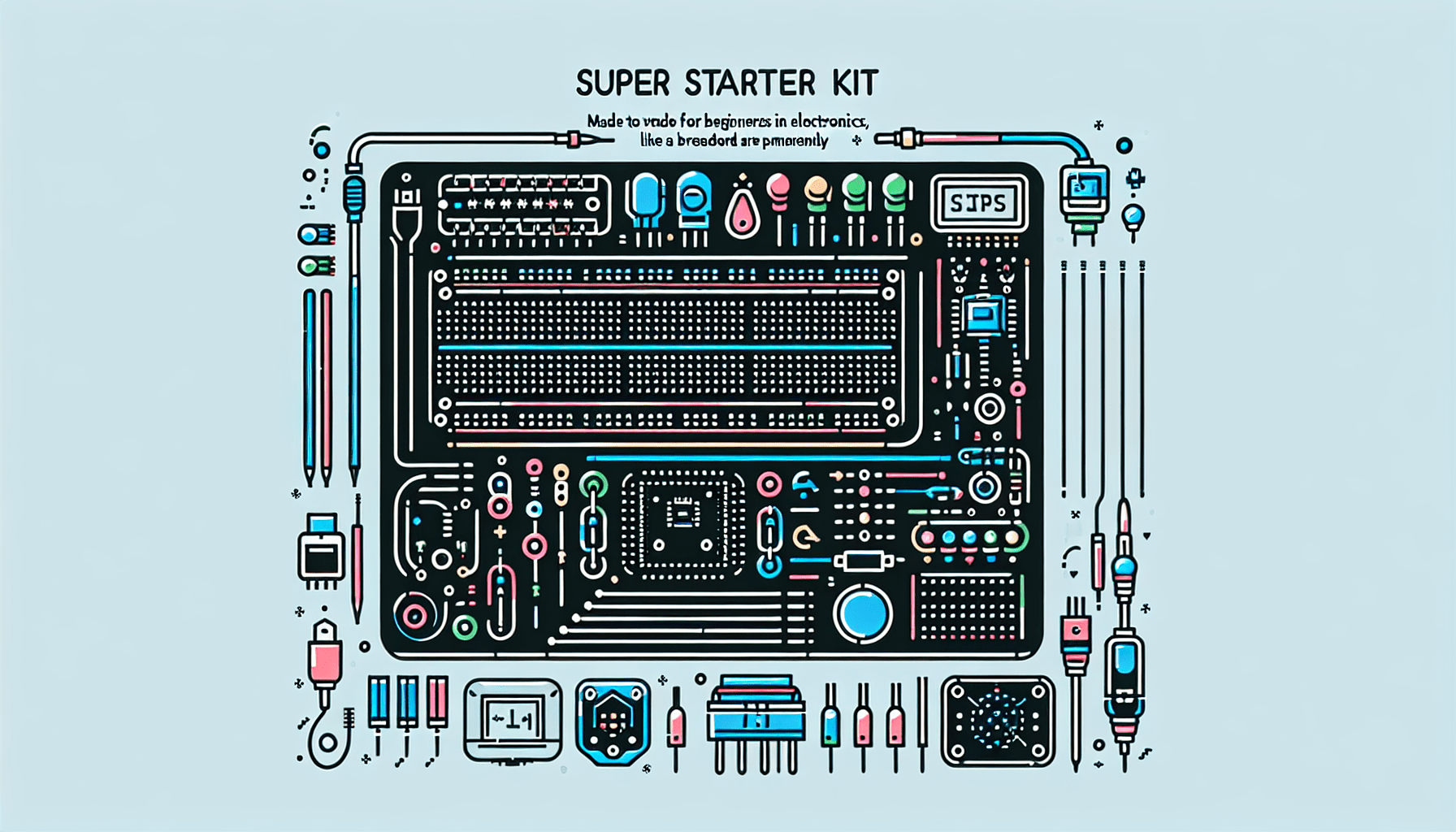Revamping Gameplay with AntiMicroX for Ultimate Gaming Control
If you’re a gamer stuck in the world of mouse and keyboard, you’ve probably dreamt of having the comfort of a gamepad but found that many of your favorite titles don’t support it. Enter AntiMicroX, a nifty tool that can change the game for you. This graphical program allows you to map your gamepad controls to keyboard and mouse inputs, opening up a whole new realm of gameplay customization. So sit tight as we break down what AntiMicroX is, its key features, how to install it, and what the community is saying about this game-changing tool.
What is AntiMicroX?
Think of AntiMicroX as a bridge between your beloved gamepad and the gaming worlds that don’t cater to it. It’s a graphical program designed specifically to enhance PC gaming experiences, especially for those games that lack native support for controllers. While its predecessor, AntiMicro, has served its purpose, AntiMicroX takes it up a notch to provide a more refined user experience and additional features that any gamer would appreciate.
Key Features of AntiMicroX
Mapping Capabilities
One of the standout features of AntiMicroX is its mapping capabilities. You can assign joystick buttons directly to keyboard keys and mouse actions. Ever wanted to pull off a tricky combo move while lounging back on your couch? Well, now you can! Moreover, AntiMicroX allows you to assign macros and scripts, making your gameplay more responsive and tailored to your style.
Profiles and Switchable Sets
Have you ever juggled between multiple games and forgot which control scheme goes with which? Fear not! AntiMicroX lets you create multiple profiles for different games. Plus, it has this nifty thing called “auto profiles” that triggers different control mappings based on active applications. It’s a glorious way to ensure that your settings fit the context of your gaming session.
Compatibility and Support
The beauty of AntiMicroX is its cross-platform support. Whether you’re a Windows enthusiast or rocking Linux, this program has got you covered. It even goes one step further, supporting SDL2 configuration for those unique and atypical gamepads out there. Who knew such joy could come from a piece of tech?
Installation Guide
Ready to dive in? Good! Here’s a step-by-step guide for installing AntiMicroX on different platforms:
For Windows
- Download the latest executable from the official GitHub release page.
- Run the installer and follow the on-screen instructions.
- Once installed, launch the application and start mapping!
For Linux
The installation can vary, so choose the method that fits your setup:
- **Flatpak**: Open your terminal and run `flatpak install flathub com.github.antiMicroX.antiMicroX`.
- **AppImage**: Download the AppImage file, make it executable with `chmod +x filename.AppImage`, then run it.
- **Debian/Ubuntu-based**: Use the provided PPA or download a .deb package from the release page.
- **Fedora**: You can use the `dnf` command for a seamless installation.
- **Arch Linux**: Look for AntiMicroX in the Arch User Repository (AUR).
Integrations and Compatibility
So what can you use AntiMicroX with? Well, it plays nicely with popular games and game engines. Whether you’re gunning down foes in an action-packed shooter or exploring fantastical worlds, the integration capabilities enhance your experience. However, don’t be surprised if you notice some performance hiccups. For example, frame drops have been reported in games like Fortnite. You can keep track of such issues and discuss solutions with others on the GitHub issues page.
User Experiences and Community Feedback
The community around AntiMicroX is buzzing! Users rave about how this tool has changed their gaming life. One gamer said how it transformed their gameplay comfort, allowing more natural movements during high-stakes matches. Of course, not everything is sunshine and rainbows. Some have bumped into a few issues, like specific performance-related glitches. But that’s the beauty of community—you can share your experiences and find troubleshooting tips from others who have faced similar challenges. Don’t forget check out the lively discussions on GitHub for those in-the-know tips and tricks.
Wrapping It Up
If you’re looking to level up your gaming experience and embrace a gamepad’s comfort while playing on PC, AntiMicroX is the way to go. With its powerful mapping capabilities, customizable profiles, and supportive community, it truly enhances your gameplay. So go ahead, give it a spin, and join the community in sharing your newfound experiences with this incredible tool!
Resources & Additional Links
- Official GitHub Repository: AntiMicroX GitHub
- Performance Issues Discussion: Frame Drop Issue in Fortnite
- Installation Instructions: Detailed in the GitHub ReadMe